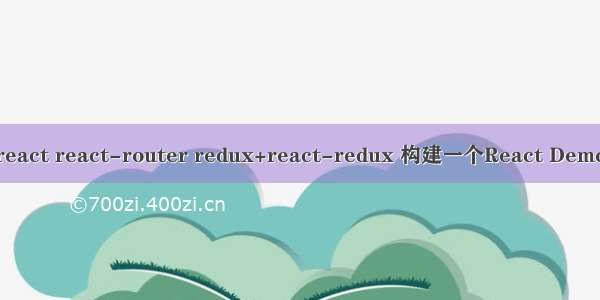本猪说
本猪猪刚学react,也刚看RN,就叫写这个,苦不堪言,搭环境就搭了好久。看网上教程也是改了好多小地方才写完了。本着雷锋精神手把手教你写(假的)。
环境以及版本
我用的是安卓模拟器跑的,不过应该ios也适配吧。
这是我的demo的配置依赖的版本
项目结构
红色的框框是需要我们自己建立的,因为这个demo的action比较简单,老师叫我把它写在Login.js里面了,所以没有写在action文件里。
登录视图 screens/Login.js
import React, {Component} from 'react';import { StyleSheet,Text, TextInput, View, Image, TouchableOpacity, Dimensions,Alert} from 'react-native';import {connect} from 'react-redux';var {height, width} = Dimensions.get('window');class Login extends Component {constructor(props) {super(props);}----------onSubmit(userName,password){if(userName===''||password===''){Alert.alert('登陆失败!用户名或密码不能为空'); //弹出提示框} else{// 成功Alert.alert('user: '+userName+' password:'+password);}}// onSubmit()是点击登录按钮后调用的函数,这里的功能比较简单。这里输入不为空都可以,之后的逻辑后面的事了,先让我们取到输入值就ok了----------render() {----------const {userName,password,dispatch} = this.props;//这个是es6的赋值语法。这里可以获取到dispath,是因为我们在下面会用到**connect**封装。当你用React Redux的connect进行封装的时候,connect方法会把dispatch放到props中----------return (<View style={styles.wrapper}><Imagestyle={{width: 90, height: 90, margin:30, borderRadius:50}}source={{uri:'这里放你可爱的头像'}}/><TextInput style={styles.textInput} placeholder="请输入用户名"**onChangeText={(userName)=>{dispatch({type: 'LOGINUSER', userName:userName})}}**/>----------组件发出请求,也就是action。通过dispatch把action发出去----------<TextInput style={styles.textInput} placeholder="密码" secureTextEntry={true}**onChangeText={(password)=>{dispatch({type: 'LOGINPASS', password:password})}}**/><TouchableOpacity style={styles.button} activeOpacity={0.6} **onPress={this.onSubmit.bind(this,userName,password)}**><Text style={styles.buttonText}>登录</Text></TouchableOpacity></View>)}}const styles = StyleSheet.create({wrapper:{paddingTop:40,flex:1,alignItems:'center',// backgroundColor:'#444',backgroundColor:'#e7cbcb'},textInput:{backgroundColor:'#eee',borderColor: 'gray',borderWidth: 2,width:width,height:60,marginBottom:10,textAlign:'center',fontSize:18},button: {backgroundColor: '#808182',// backgroundColor: '#64d0ee',height:60,width:width},buttonText: {color:'#fff',height:60,lineHeight:60,textAlign:'center',fontSize:18,fontWeight:'600'}});//声明组件需要整个 store 中的哪一部分数据作为自己的 propsfunction selector(store) {return {userName:store.userName ,password:store.password}}//connect将store和组件联系在一起export default connect(selector)(Login);
编写renducer reducers/LoginReducer.js
reducer是负责生成state的,所以在大项目中还会用到combineReducers 合并reducer。不过我们这个小,只有一个,就不用了。
ps:我这里后来改了个写法,所以新增了一个文件。
LoginType.js
export const LOGINUSER= 'LOGINUSER';export const LOGINPASS='LOGINPASS';
reducers/LoginReducer.js (这里还装了个依赖redux-actions)
import {handleActions} from 'redux-actions';import {LOGINPASS, LOGINUSER} from "./types/LoginType";export default handleActions({[LOGINUSER] (state, action){return {...state,userName:action.userName,}},[LOGINPASS] (state, action){return {...state,password:action.password,}}}, {userName:'',password:''})
最后App.js 导入我们写好的login组件和reducer
import reducer from './reducers/LoginReducer';import {Provider} from 'react-redux';import {createStore} from 'redux';import React, { Component } from 'react';import Login from './screens/Login';**let store = createStore(reducer);**type Props = {};export default class App extends Component<Props> {render() {return (**<Provider store={store}><Login /></Provider>**)}}
结语
这样就完成这个demo了。我还在接着完善,现在在用react-navigation写登录跳转,loading啥的,所以也可以继续关注哦,写完了就放上来。
谢谢大噶看完了,一起继续努力!越努力越幸运!