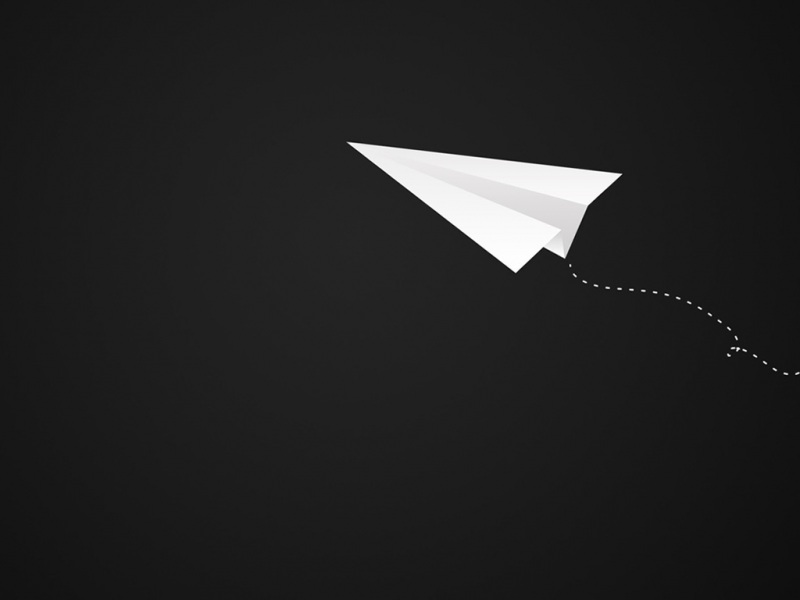今天小编来演示一下如何用pandas一行代码来绘制可以动态交互的图表,并且将绘制的图表组合到一起,组成可视化大屏,本次小编将要绘制的图表有
折线图
散点图
直方图
柱状图
饼图
面积图
地图
组合图
准备工作
我们先导入需要用到的库,并做相应的设置
importpandasaspdimportpandas_bokehpandas_bokeh.output_notebook()
因为小编是在jupyter nobteook上面操作的,这边就用到了output_notebook()的设置
折线图
我们先来画一张简单的折线图,当中随机生成一批数据
importnumpyasnpnp.random.seed(55)df=pd.DataFrame({"宁德时代":np.random.randn(100)+0.2,"贵州茅台":np.random.randn(100)+0.17},index=pd.date_range('1/1/',periods=100))df=df.cumsum()df=df+50df.plot_bokeh(kind="line")
output
绘制出来的图表可以任意的缩放以及拖拽,我们也可以点击右边的“保存”按钮来实现对图表的下载保存,以至于图表的类型只需要对参数kind加以设定,我们将上面的代码优化一下
df.plot_bokeh.line(figsize=(800,450),title="宁德时代vs贵州茅台",xlabel="日期",ylabel="股票价格[$]",yticks=[0,100,200,300,400],ylim=(0,100),xlim=("-01-01","-04-01"),colormap=["red","blue"],plot_data_points=True,plot_data_points_size=10,marker="asterisk")
output
我们对X轴以及Y轴坐标做了范围的限定,并且加上了标注,效果看起来也更加的美观一些。和pyecharts类似,我们也可以在图标的底部添加一个时间轴,拖动时间轴来展示数据
ts=pd.Series(np.random.randn(100),index=pd.date_range('1/1/',periods=100))df=pd.DataFrame(np.random.randn(100,4),index=ts.index,columns=list('ABCD'))df=df.cumsum()df.plot_bokeh(rangetool=True)
output
当然我们也可以对折线加以修改,就可以变成另外一种样子,主要修改的就是参数marker
x=np.arange(-5,5,0.1)y2=x**2y3=x**3df=pd.DataFrame({"x":x,"Type1":y2,"Type2":y3})df.plot_bokeh.point(x="x",xticks=range(-5,5),size=5,colormap=["#009933","#ff3399"],title="折线图(Type1vs.Type2)",marker="x")
output
散点图
接下来我们来看散点图,步骤与上述的折线图相类似
df=pd.read_csv("iris.csv")p_scatter=df.plot_bokeh.scatter(x="petallength(cm)",y="sepalwidth(cm)",category="species",title="Iris数据集可视化",show_figure=True,)
output
我们在读取了iris数据集之后,将x参数和y参数上填上我们所要绘制的两列,而title参数则是设置图表的标题
我们也可以通过当中size这个参数来控制散点的大小,例如
df.loc[13,"sepallength(cm)"]=15df.loc[15,"sepallength(cm)"]=17df.loc[20,"sepallength(cm)"]=30df.loc[40,"sepallength(cm)"]=20p_scatter=df.plot_bokeh.scatter(x="petallength(cm)",y="sepalwidth(cm)",category="species",title="Iris数据集可视化",show_figure=True,size="sepallength(cm)")
output
柱状图
下面我们来看一下直方图的绘制
data={'fruits':['苹果','梨','草莓','西瓜','葡萄','香蕉'],'':[2,1,4,3,2,4],'':[5,3,3,2,4,6],'':[3,2,4,4,5,3]}df=pd.DataFrame(data).set_index("fruits")p_bar=df.plot_bokeh.bar(ylabel="每斤的的价格[¥]",title="水果每年的价格",alpha=0.6)
output
我们看到上面的直方图是按照不同的年份分开来的,我们也可以堆叠起来,通过stacked这个参数来实现
p_stacked_bar=df.plot_bokeh.bar(ylabel="每斤的的价格[¥]",title="水果每年的价格",stacked=True,alpha=0.6)
output
直方图
绘制直方图的方式也是类似的
p_hist=df_hist.plot_bokeh.hist(y=["a","b"],bins=np.arange(-5,5,0.5),normed=100,vertical_xlabel=True,ylabel="Share[%]",title="正则分布直方图",show_average=True,xlim=(-4,6),ylim=(0,30),show_figure=True)
output
小编个人觉得直方图有点丑,不知道大家是不是有类似的体验
面积图
df.plot_bokeh.area(x="Year",stacked=True,legend="top_left",colormap=["yellow","orange","black","grey","blue","green"],title="全球不同能源的消耗量",ylabel="不同能源的消耗(吨)",ylim=(0,16000))
output
我们看到石油的消耗量一直都在不断的提升,另外有一个normed参数来帮助我们更好的观察数据的走势
df.plot_bokeh.area(x="Year",stacked=True,normed=100,legend="bottom_left",colormap=["yellow","orange","black","grey","blue","green"],title="全球不同能源的消耗量",ylabel="不同能源的消耗(吨)")
output
饼图
df_pie.plot_bokeh.pie(x="Type",y="",colormap=["blue","red","yellow","green","purple","orange","grey"],title="饼图",)
output
上面的代码只是引用了表格当中的一列,当然我们也可以不做指定,引用表格当中的每一列数据
df_pie.plot_bokeh.pie(x="Type",colormap=["blue","red","yellow","green","purple","orange","grey"],title="多重饼图",line_color="black")
output
地图
同时我们来看一下地图的绘制,下面的图表是基于全球各大城市的人口密度分布来绘制的
df_mapped.plot_bokeh.map(x="longitude",y="latitude",hovertool_string="""<h2>@{name}</h2><h3>Population:@{pop_max}</h3>""",tile_provider="STAMEN_TERRAIN_RETINA",size="population",figsize=(900,600),title="全球特大城市分布")
output
从图中可以看出,亚洲的日本主要是集中在东京这块,而像在国内的话,有大家熟知的北上广深。上面的代码有两个参数x和y分别对应的是经纬度,
importgeopandasasgpdimportpandas_bokehpandas_bokeh.output_file("InteractivePlot.html")df_states=gpd.read_file("states.geojson")print(df_states.head())
下面这张图是美国各个州的的人口总量,我们给上面的每一个州配上不同的颜色
df_states.plot_bokeh(figsize=(900,600),category="POPESTIMATE",simplify_shapes=5000,colormap="Inferno",colormap_uselog=True,colorbar_tick_format="0.0a")
output
当然我们也可以在地图上面添加一个时间轴,让图表随着时间的流逝而变化
foriinrange(8):df_states["Delta_Population_201%d"%i]=((df_states["POPESTIMATE201%d"%i]/df_states["POPESTIMATE"])-1)*100slider_columns=["Delta_Population_201%d"%iforiinrange(8)]slider_range=range(,)df_states.plot_bokeh(figsize=(900,600),simplify_shapes=5000,slider=slider_columns,slider_range=slider_range,slider_name="Year",colormap="Inferno",hovertool_columns=["STATE_NAME"]+slider_columns,title="ChangeofPopulation[%]")
output
同时我们也可以在地图上面添加一个下拉框,通过点选来筛选数据的展示
df_states["STATE_NAME_SMALL"]=df_states["STATE_NAME"].str.lower()df_states.plot_bokeh(figsize=(900,600),simplify_shapes=5000,dropdown=["POPESTIMATE","POPESTIMATE"],colormap="Viridis",hovertool_string="""<imgsrc="/img/flags/gif/small/@STATE_NAME_SMALL.gif"height="42"alt="@imgs"width="42"style="float:left;margin:0px15px15px0px;"border="2"></img><h2>@STATE_NAME</h2><h3>:@POPESTIMATE</h3><h3>:@POPESTIMATE</h3>""",tile_provider_url=r"http://c./watercolor/{Z}/{X}/{Y}.jpg",tile_attribution='Maptilesby<ahref="">StamenDesign</a>,under<ahref="/licenses/by/3.0">CCBY3.0</a>.Databy<ahref="">OpenStreetMap</a>,under<ahref="/copyright">ODbL</a>.')
output
最后我们可以通过区域的筛选来进行数据的呈现,通过`category`这个参数来实现
df_states.plot_bokeh(figsize=(900,600),simplify_shapes=5000,category="REGION",show_colorbar=False,colormap=["blue","yellow","green","red"],hovertool_columns=["STATE_NAME","REGION"],tile_provider="STAMEN_TERRAIN_RETINA")
多图组合
用pandas_bokeh模块也能够实现多张图表的组合,例如上面 人口密度的图表就可以和美国各大洲的人口总量的图表进行组合
#绘制出大致的轮廓图figure=df_states.plot_bokeh(figsize=(800,450),simplify_shapes=10000,show_figure=False,xlim=[-170,-80],ylim=[10,70],category="REGION",colormap="Dark2",legend="States",show_colorbar=False,)#绘制人口的密度图df_cities.plot_bokeh(figure=figure,#<==passfigurehere!category="pop_max",colormap="Viridis",colormap_uselog=True,size="size",hovertool_string="""<h1>@name</h1><h3>Population:@pop_max</h3>""",marker="inverted_triangle",legend="Cities",)
上面的代码我们主要是用到了pandas_bokeh.plot_grid这个方法来将多个图结合起来,再来看几个简单的案例
df=pd.read_csv("iris.csv")frombokeh.models.widgetsimportDataTable,TableColumnfrombokeh.modelsimportColumnDataSourcedata_table=DataTable(columns=[TableColumn(field=Ci,title=Ci)forCiindf.columns],source=ColumnDataSource(df),height=300,)#创建散点图:p_scatter=df.plot_bokeh.scatter(x="petallength(cm)",y="sepalwidth(cm)",category="species",title="Iris数据可视化",show_figure=False,)#CombineTableandScatterplotviagridlayout:pandas_bokeh.plot_grid([[data_table,p_scatter]],plot_width=400,plot_height=350)
output
我们也可以借此多绘制几个直方图,然后组合起来
#重置表格的行索引:df.reset_index(inplace=True)#创建水平方向的直方图:p_hbar=df.plot_bokeh(kind="barh",x="fruits",xlabel="PriceperUnit[€]",title="FruitpricesperYear",alpha=0.6,legend="bottom_right",show_figure=False)#创建堆叠式的柱状图:p_stacked_hbar=df.plot_bokeh.barh(x="fruits",stacked=True,xlabel="PriceperUnit[€]",title="FruitpricesperYear",alpha=0.6,legend="bottom_right",show_figure=False)#Plotallbarplotexamplesinagrid:pandas_bokeh.plot_grid([[p_bar,p_stacked_bar],[p_hbar,p_stacked_hbar]],plot_width=450)
output
END
各位伙伴们好,詹帅本帅搭建了一个个人博客和小程序,汇集各种干货和资源,也方便大家阅读,感兴趣的小伙伴请移步小程序体验一下哦!(欢迎提建议)
推荐阅读
牛逼!Python常用数据类型的基本操作(长文系列第①篇)
牛逼!Python的判断、循环和各种表达式(长文系列第②篇)
牛逼!Python函数和文件操作(长文系列第③篇)
牛逼!Python错误、异常和模块(长文系列第④篇)