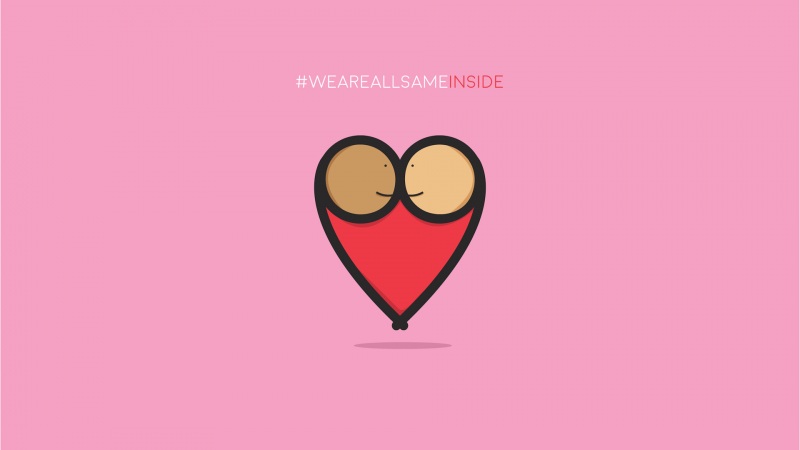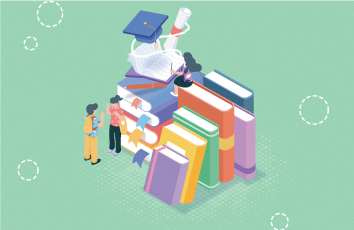上一篇我们说了关于自定义软键盘实现的相关原理,把两个主要的类介绍了一下,并看了一下源码的内容,那么今天实现起来就不会有什么疑惑了,每一步都会清晰了。
好了,下面我们就把实现的具体步骤给大家介绍一下:首先在res下新建xml文件夹,在xml文件夹中新建symbols.xml文件,这个布局文件重要是实现软键盘的布局,每一个按键都有一个codes值,在类中就是通过codes值来监听每一个按钮,上一面已经说了,一些codes是固定,一些是自定义设置的,内如如下:
<?xml version="1.0" encoding="utf-8"?> <keyboard xmlns:android="/apk/res/android" android:keywidth="33%p" android:horizontalgap="0px" android:verticalgap="0px" android:keyheight="10%p"> <row> <key android:codes="49" android:keylabel="1"> <key android:codes="50" android:keylabel="2"> <key android:codes="51" android:keylabel="3"> </key></key></key></row> <row> <key android:codes="52" android:keylabel="4"> <key android:codes="53" android:keylabel="5"> <key android:codes="54" android:keylabel="6"> </key></key></key></row> <row> <key android:codes="55" android:keylabel="7"> <key android:codes="56" android:keylabel="8"> <key android:codes="57" android:keylabel="9"></key></key></key></row> <row> <key android:codes="4896" android:keylabel="清空"> <key android:codes="48" android:keylabel="0"> <key android:codes="-5" android:keyicon="@drawable/sym_keyboard_delete"> </key></key></key></row> </keyboard>
然后创建一个类,用于处理软键盘事件,文件名为KeyboardUtil.java,内容如下:
package com.xinhui.ui;import com.xinhui.appsystem.R;import android.app.Activity; import android.content.Context; import android.inputmethodservice.Keyboard; import android.inputmethodservice.KeyboardView; import android.inputmethodservice.KeyboardView.OnKeyboardActionListener; import android.text.Editable; import android.view.View; import android.widget.EditText; public class KeyboardUtil { private KeyboardView keyboardView; private Keyboard k;// 数字键盘 private EditText ed;public KeyboardUtil(Activity act, Context ctx, EditText edit) { this.ed = edit;k = new Keyboard(ctx, R.xml.symbols); keyboardView = (KeyboardView) act.findViewById(R.id.keyboard_view); keyboardView.setKeyboard(k); keyboardView.setEnabled(true); keyboardView.setPreviewEnabled(true);keyboardView.setVisibility(View.VISIBLE);keyboardView.setOnKeyboardActionListener(listener); } private OnKeyboardActionListener listener = new OnKeyboardActionListener() { @Override public void swipeUp() { } @Override public void swipeRight() { } @Override public void swipeLeft() { } @Override public void swipeDown() { } @Override public void onText(CharSequence text) { } @Override public void onRelease(int primaryCode) { } @Override public void onPress(int primaryCode) { } //一些特殊操作按键的codes是固定的比如完成、回退等@Override public void onKey(int primaryCode, int[] keyCodes) { Editable editable = ed.getText(); int start = ed.getSelectionStart(); if (primaryCode == Keyboard.KEYCODE_DELETE) {// 回退 if (editable != null && editable.length() > 0) { if (start > 0) { editable.delete(start - 1, start); } } }else if (primaryCode == 4896) {// 清空 editable.clear();} else { //将要输入的数字现在编辑框中 editable.insert(start, Character.toString((char) primaryCode)); } } }; public void showKeyboard() { int visibility = keyboardView.getVisibility(); if (visibility == View.GONE || visibility == View.INVISIBLE) { keyboardView.setVisibility(View.VISIBLE); } } }
接下来就是实现activity的视图布局文件了,文件名为input_pwd.xml,内容如下:
<?xml version="1.0" encoding="utf-8"?><LinearLayout xmlns:android="/apk/res/android"android:layout_width="match_parent"android:layout_height="match_parent"android:orientation="vertical"android:background="@drawable/viewbackground" ><LinearLayout android:layout_width="match_parent" android:layout_height="40dip" android:gravity="center_vertical|center_horizontal" android:orientation="horizontal" > <TextView android:layout_width="wrap_content" android:layout_height="wrap_content" android:textColor="@android:color/white" android:textSize="22sp" android:text="安全验证"/> </LinearLayout> <View android:layout_width="fill_parent"android:layout_height="1dip"android:background="#ff00ff66"/><LinearLayout android:layout_width="match_parent" android:layout_height="wrap_content" android:layout_marginTop="20dip" android:gravity="center_vertical|center_horizontal" android:orientation="horizontal"> <ImageView android:id="@+id/iv_lock_app_icon" android:layout_width="48dip" android:layout_height="48dip" android:contentDescription="@string/hello_world"/> <TextView android:id="@+id/tv_lock_app_name" android:layout_width="wrap_content" android:layout_height="wrap_content" android:layout_marginLeft="15dip" android:textColor="#ffbc04e5" android:text="@string/hello_world"/> </LinearLayout><LinearLayoutandroid:layout_width="match_parent"android:layout_height="wrap_content"android:layout_marginTop="20dip"android:orientation="horizontal" ><EditTextandroid:id="@+id/et_lock_pwd"android:layout_width="wrap_content"android:layout_height="wrap_content"android:layout_marginLeft="5dip"android:layout_marginRight="5dip"android:layout_marginTop="20dip"android:layout_weight="0.36"android:background="#cccccc"android:hint="输入密码"android:inputType="textPassword"android:textSize="40dp" /><Buttonandroid:id="@+id/btn_confirm"android:layout_width="78dp"android:layout_height="wrap_content"android:layout_marginTop="20dip"android:text="确定"android:textSize="20dp" /></LinearLayout><android.inputmethodservice.KeyboardView android:id="@+id/keyboard_view" android:layout_width="fill_parent" android:layout_height="fill_parent" android:layout_marginTop="10dip"android:focusable="true" android:focusableInTouchMode="true" android:visibility="visible"/> </LinearLayout>
最后就在你要执行activity,添加一些代码就行了,剩下的就和其他控件使用方式一样了,类名为LockAppActivity.java,内容如下:
package com.xinhui.ui;import com.xinhui.appsystem.R;import com.xinhui.service.WatchAppService;import android.app.Activity;import android.content.SharedPreferences;import android.content.pm.ApplicationInfo;import android.content.pm.PackageManager.NameNotFoundException;import android.graphics.drawable.Drawable;import android.os.Bundle;import android.text.InputType;import android.text.TextUtils;import android.util.Log;import android.view.KeyEvent;import android.view.MotionEvent;import android.view.View;import android.view.View.OnClickListener;import android.view.View.OnTouchListener;import android.view.Window;import android.widget.Button;import android.widget.EditText;import android.widget.ImageView;import android.widget.TextView;import android.widget.Toast;/*** 类名称:LockAppActivity * 类描述:系统锁页面* 创建人:LXH * 创建时间:-10-21 上午10:30:00 */public class LockAppActivity extends Activity implements OnClickListener,OnTouchListener{private ImageView ivLockAppIcon;private TextView tvLockAppName;private EditText etInputPwd;private Button btnConfirm;private String packageName;private String passWord;private SharedPreferences preferences;//public static boolean isLock;@Overrideprotected void onCreate(Bundle savedInstanceState) {// TODO Auto-generated method stubsuper.onCreate(savedInstanceState);requestWindowFeature(Window.FEATURE_NO_TITLE);setContentView(R.layout.input_pwd);//WatchAppService.isLock = false;Log.e("test", "onCreate--->");ivLockAppIcon = (ImageView) findViewById(R.id.iv_lock_app_icon); tvLockAppName = (TextView) findViewById(R.id.tv_lock_app_name); etInputPwd = (EditText) findViewById(R.id.et_lock_pwd);etInputPwd.setOnTouchListener(this);btnConfirm = (Button) findViewById(R.id.btn_confirm);btnConfirm.setOnClickListener(this);packageName = getIntent().getStringExtra("packageName");try {//通过包名拿到applicationInfoApplicationInfo appInfo = getPackageManager().getPackageInfo(packageName, 0).applicationInfo;//应用图标 Drawable app_icon = appInfo.loadIcon(getPackageManager()); //应用的名字 String app_name = appInfo.loadLabel(getPackageManager()).toString();ivLockAppIcon.setImageDrawable(app_icon); tvLockAppName.setText(app_name); } catch (NameNotFoundException e) {// TODO Auto-generated catch blocke.printStackTrace();}}//不让用户按后退键 @Overridepublic boolean onKeyDown(int keyCode, KeyEvent event) {// TODO Auto-generated method stub//屏蔽后退键 if(KeyEvent.KEYCODE_BACK == event.getKeyCode()) { return true;//阻止事件继续向下分发 } return super.onKeyDown(keyCode, event); }@Overridepublic void onClick(View v) {// TODO Auto-generated method stubString input = etInputPwd.getText().toString().trim();preferences = getSharedPreferences("passWord", MODE_PRIVATE);passWord = preferences.getString("pwd", "");if(TextUtils.isEmpty(input)) { Toast.makeText(this, "密码不能为空", Toast.LENGTH_SHORT).show(); } else if(passWord.equals(input)) { WatchAppService.lastRunningApp = WatchAppService.runningApp;//这里赋值,终于解决了反复弹出验证页面的BUGfinish(); } else { Toast.makeText(this, "密码错误", Toast.LENGTH_SHORT).show();etInputPwd.setText("");//置空} }@Overridepublic boolean onTouch(View v, MotionEvent event) {// TODO Auto-generated method stub//这样是在触摸到控件时,软键盘才会显示出来int inputback = etInputPwd.getInputType(); etInputPwd.setInputType(InputType.TYPE_NULL); new KeyboardUtil(this, this, etInputPwd).showKeyboard(); etInputPwd.setInputType(inputback); return false;}}
由于我的这个activity是其他activity调用的,并不是主界面的activity。上面就把实现的整个过程写完了,一个自定义的数字软键盘就实现了。
源码下载/detail/lixinhuixin/6462065