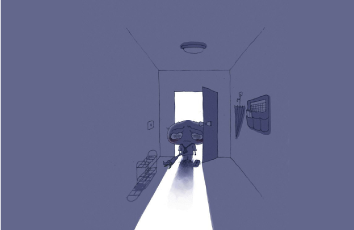最近在做微信小程序,遇到上传多张图片到服务器,计算上传图片的张数,并且可以手动删除图片,下面是效果图
效果图:
本来用的是小程序提供的mp-uploader 上传图片的组件,无奈次组件删除效果不是我想要的,只能用wx.chooseImage进行上传图片,在使用uplaodFile将图片发送给后台服务器。
下面直接展示代码:
wxml:
<view class="con_titles"><view class="con_left"><image src="../../images/comint.png"></image><text class="titles_t">患者病历</text></view><view class="img_num">{{imgShow.length}}/6</view></view><view class="page__bd"><!-- <mp-uploader style='color:#353535' bindfail="uploadError" bindsuccess="uploadSuccess" select="{{selectFile}}" upload="{{uplaodFile}}" files="{{files}}" max-count="6" title="患者病历"></mp-uploader> --><view class="add-image"><view class="images-boxc" wx:for="{{imgShow}}" wx:for-item="item" wx:key="image"><image class="image_size" data-index="{{index}}" data-src="{{item}}" src="{{item}}" bindtap="clickImage"></image><image class="delete-image" data-index="{{index}}" src="../../images/delete_img.png" bindtap="deleteImage"></image></view><view class="images-add" wx:if="{{imgShow.length<6}}"><image class="image_size image_sizen" src="../../images/add_img.png" bindtap="chooseImage"></image></view></view></view>
wxss:
/* 上传图片 */.images-boxc {position: relative;border: dashed 1px #bfbfbf;width: 139rpx;height: 139rpx;margin-right: 32rpx;margin-bottom: 32rpx;}.delete-image {position: absolute;width: 30rpx;height: 30rpx;right: 16rpx;top: 16rpx;}.add-image {display: flex;flex-wrap: wrap;}.image_size {width: 139rpx;height: 139rpx;}.image_sizen {height: 142rpx;}
js:
data: {count: 6, //设置最多6张图片allImg: [],imgShow: [],},// 上传图片chooseImage: function() {wx.showLoading({title: '加载中...',mask: true})var that = this;var imgShow = that.data.imgShow;var count = that.data.count - imgShow.length; //设置最多6张图片wx.chooseImage({count: count,sizeType: ['compressed'], // 可以指定是原图还是压缩图,默认二者都有sourceType: ['album', 'camera'], // 可以指定来源是相册还是相机,默认二者都有success: function(res) {console.log(res)that.uplaodFile(res)for (var i = 0, h = res.tempFilePaths.length; i < h; i++) {imgShow.push(res.tempFilePaths[i]);that.setData({imgShow: imgShow})}wx.hideLoading({title: '加载中...',mask: false})}})},// 删除图片deleteImage(e) {let self = this;let index = e.target.dataset.index;let imgShow = self.data.imgShow;let allImg = self.data.allImg;allImg.splice(index, 1);imgShow.splice(index, 1);this.setData({imgShow: imgShow,allImg: allImg})},previewImage: function(e) {console.log(this.data.files)wx.previewImage({current: e.currentTarget.id, // 当前显示图片的http链接urls: this.data.files // 需要预览的图片http链接列表})},selectFile(files) {console.log('files', files)// 返回false可以阻止某次文件上传},uplaodFile(files) {console.log('upload files', files)let that = thisfiles.tempFilePaths.forEach(element => {util.uploadFile('/fastdfsServer/fileUpload', element, 'file', {}, function(res) { //上传本地图片地址到服务器 返回地址 存放到input提交时取值res = JSON.parse(res);if (res.responseCode == 0) {sysMsg.sysMsg("上传成功", 1000, 'success');that.setData({allImg: that.data.allImg.concat(res.responseBody)});} else {sysMsg.sysMsg("上传失败", 1500, 'error');}});});// 文件上传的函数,返回一个promisereturn new Promise((resolve, reject) => {resolve({urls: files.tempFilePaths});setTimeout(() => {reject('some error')}, 10000)})},uploadError(e) {console.log('upload error', e.detail)},uploadSuccess(e) {// this.setData({// allImg: this.data.allImg.concat(e.detail.urls[0])// });console.log('upload success', e.detail, e.detail.urls)},