玩转Jetson Nano(二):远程桌面
前言远程桌面桌面共享设置更新软件源安装vino配置VNC服务设置为Gnome编译模式设置VNC登陆密码设置VNC开机自启动重启验证VNC是否设置成功连接VNC Server查询IP地址 参考文献前言
本文是个人使用Jetson Nano的电子笔记,由于水平有限,难免出现错漏,敬请批评改正。更多精彩内容,可点击进入玩转Jetson Nano专栏或我的个人主页查看
远程桌面
桌面共享设置
如果打不开Desktop-Sharing,则需要按下面步骤,一步步操作。如果可以打开,理论上,可直接跳到连接VNC Server注:本人的Desktop-Sharing是属于打不开的。
更新软件源
sudo apt update
sudo apt upgrade
安装vino
sudo apt install vino
配置VNC服务
sudo ln -s ../vino-server.service /usr/lib/systemd/user/graphical-session.target.wantsgsettings set org.gnome.Vino prompt-enabled falsegsettings set org.gnome.Vino require-encryption false
sudo vi /usr/share/glib-2.0/schemas/org.gnome.Vino.gschema.xml
<key name="enabled" type="b"><summary>Enable remote access to the desktop</summary><description>If true, allows remote access to the desktop via the RFBprotocol. Users on remote machines may then connect to thedesktop using a VNC viewer.</description><default>false</default></key>
设置为Gnome编译模式
sudo glib-compile-schemas /usr/share/glib-2.0/schemas
设置VNC登陆密码
gsettings set org.gnome.Vino authentication-methods "['vnc']"gsettings set org.gnome.Vino vnc-password $(echo -n '你的密码'|base64)
设置VNC开机自启动
gsettings set org.gnome.Vino enabled truemkdir -p ~/.config/autostartvi ~/.config/autostart/vino-server.desktop
[Desktop Entry]Type=ApplicationName=Vino VNC serverExec=/usr/lib/vino/vino-serverNoDisplay=true
重启验证VNC是否设置成功
sudo reboot
连接VNC Server
这里使用MobaXterm进行VNC连接,MobaXterm具体下载方法,可点击查阅下载SSH客户端工具(MobaXterm)
查询IP地址
ifconfig
如果只想用SSH连接Jetson Nano,可点击查阅使用SSH连接Jetson Nano
参考文献
[1] Jetson Nano Developer Kit User Guide
更多精彩内容,可点击进入玩转Jetson Nano专栏或我的个人主页查看