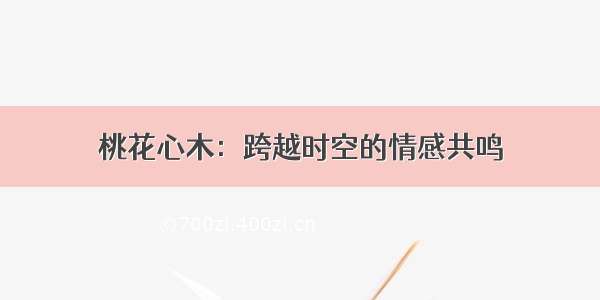效果如↓↓↓ 假装有声音。
很郁闷,没有做到完全解耦,试了试音频播放组件<audio></audio>与API wx.createInnerAudioContext()在自定义控件中没有作用!
也就是说,不能只传一个语音的url给自定义的控件了!播放的控制还得放在页面中,控制播放、暂停、等标识数据都得传,说是自定义控件,其实也就是一个UI罢了,与安卓IOS的继承再封装没法比,与小程序中引用片段<template name="×××"></template> 相比 还没有人家简单。
个人认为:小程序的自定义组件是没有灵魂的,与引用片段无本质区别,当然,这是我乱说的,欢迎大神指导...
然后上代码吧:希望能抛砖引玉
1.在合适的目录右键新建component自定义控件voice-view
wxml:
<!-- 仿微信语音播放 --><view class='voices'><view class='voice' hover-class='voice-hover' bindtap='playVoice' data-index='{{index}}' style="width:{{100+220*length/10}}rpx"><image src="../images/{{playing?'stop':'play'}}.png" style='margin-left:22rpx;' ></image><image src='../images/voice{{voiceImg}}.png' style='margin-right:10rpx;'></image></view><text style='font-size:24rpx;font-weight:400;color:rgba(155,155,155,1);line-height:34rpx;margin-left:16rpx'>{{length}}s</text></view>
wxss:
/* components/voice-view.wxss */.voices {padding: 10rpx 0;display: flex;flex-direction: row;align-items: center;}.voices .voice {width: 320rpx;height: 40rpx;background: rgba(35, 69, 156, 1);border-radius: 20rpx;display: flex;flex-direction: row;align-items: center;justify-content: space-between;}.voices .voice-hover{background: rgb(28, 54, 121);}.voices .voice image {width: 26rpx;height:26rpx;}
js:
// components/voice-view.jsComponent({/*** 组件的属性列表*/properties: {index: {type: Number,value: 0},length: {type: Number,value: 10,},url: {type: String,value: ''},playing: {type: Boolean,value: false,observer: "playAnima" // observer 表示属性值被更改时的响应函数}},/*** 组件的初始数据*/data: {voiceImg: 3,},/*** 组件的方法列表*/methods: {//伪动画播放方法playAnima: function() {var that = thisif (!that.data.playing) {this.setData({voiceImg: 3})} else {switch (that.data.voiceImg) {case 1:that.setData({voiceImg: 2})breakcase 2:that.setData({voiceImg: 3})breakcase 3:that.setData({voiceImg: 1})break}setTimeout(function() {that.playAnima()}, 500)}},//播放、暂停音频playVoice: function(e) {this.triggerEvent('voiceClickss', {index: this.data.index,url:this.data.url,playing:this.data.playing});},},})
2.page引用:要引用的先加声明:page页面的json中:
{"usingComponents": {"voice-view":"../../components/voice-view"},"navigationBarTitleText": "test"}
布局wxml:
注意:url、length、等都是自定义控件中properties的属性。
<!--pages/test/test.wxml--><view wx:for="{{list}}"><voice-view url="{{item.url}}" length="{{item.length}}" playing="{{item.playing}}" index="{{index}}" bind:voiceClickss='voiceClick' /></view>
bind:voiceClickss='voiceClick' 的意思是:绑定自定义控件中“voiceClickss”方法至page页面中“voiceClick”方法
当点击自定义控件时,执行控件中:
playVoice: function(e) {
this.triggerEvent('voiceClickss', {
index: this.data.index,
url:this.data.url,
playing:this.data.playing
});
},
将执行page页面中方法,并传值index...
js:
// pages/test/test.jsvar playingSrc = ''var playingIndex = 0const innerAudioContext = wx.createInnerAudioContext()Page({data: {list: [{url: '/gettts?lan=en&text=%20pop%2Fdance%2Fclassical%2Fchurch%20music%20&spd=3&source=web',length: 3,playing: false},{url: '/gettts?lan=en&text=She%20could%20hear%20music%20playing%20somewhere.&spd=3&source=web',length: 4,playing: false},{url: '/gettts?lan=en&text=the%20popularity%20of%20Mozart%27s%20music&spd=3&source=web',length: 8,playing: false},],},//播放、暂停音频voiceClick: function(e) {console.log('page,-----voiceClick',)var index = e.detail.indexplayingIndex = indexvar playing = e.detail.playingvar src = this.data.list[index].urlconsole.log('播放url', src)if (playingSrc != src) {innerAudioContext.stop()innerAudioContext.src = srcplayingSrc = srcinnerAudioContext.play()} else if (!playing) {console.log('暂停中---->播放')innerAudioContext.play()} else {console.log('播放中---->暂停')innerAudioContext.pause()}},/*** 生命周期函数--监听页面加载*/onLoad: function(options) {var that = thisinnerAudioContext.autoplay = falseinnerAudioContext.obeyMuteSwitch = falseinnerAudioContext.onPlay(function() {that.setStatus(true)})innerAudioContext.onPause(function() {that.setStatus()})innerAudioContext.onStop(function() {that.setStatus()})innerAudioContext.onEnded(function() {that.setStatus()})innerAudioContext.onError(function(res) {that.setStatus()var t = '未知错误'switch (res.errCode) {case 10001:t = '系统错误'break;case 10002:t = '网络错误'break;case 10003:t = '文件错误'break;case 10004:t = '格式错误'break;}wx.showToast({title: t,icon: 'none'})})},setStatus: function(sta = false) {for (var i = 0; i < this.data.list.length; i++) {this.data.list[i].playing = false}if (sta)this.data.list[playingIndex].playing = truethis.setData({list: this.data.list})}})
开发中发现微信自带的判断音频播放是否暂停状态的方法不好用!无奈只好另写了个变量播放状态playing
wx文档: boolean paused 当前是是否暂停或停止状态(只读)
哦,顺便把图片资源文件给大家: