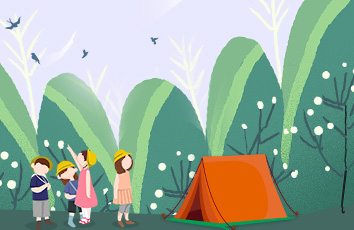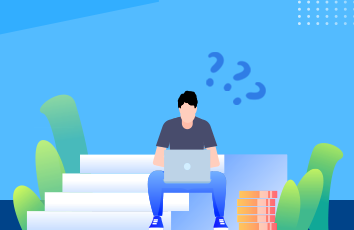本文实例讲述了Android字体设置及Roboto字体使用方法。分享给大家供大家参考。具体分析如下:
一、自定义字体
1.android Typeface使用TTF字体文件设置字体
我们可以在程序中放入ttf字体文件,在程序中使用Typeface设置字体。
第一步,在assets目录下新建fonts目录,把ttf字体文件放到这。
第二步,程序中调用:
AssetManager mgr=getAssets();//得到AssetManager
Typeface tf=Typeface.createFromAsset(mgr, "fonts/ttf.ttf");//根据路径得到Typeface
tv=findViewById(R.id.textview);
tv.setTypeface(tf);//设置字体
2.在xml文件中使用android:textStyle=”bold” 可以将英文设置成粗体, 但是不能将中文设置成粗体,
将中文设置成粗体的方法是:
TextView tv = (TextView)findViewById(R.id.TextView01);
tv.getPaint().setFakeBoldText(true);//中文仿“粗体”--使用TextPaint的仿“粗体”设置setFakeBoldText为true。
注意:部分字体中文无效,虽然不会报错,但是对中文无效。
二、使用RoBoto
自从Android4.0后默认字体就使用了Roboto,下面介绍一下使用方法:
android:fontFamily="sans-serif" // roboto regular
android:fontFamily="sans-serif-light" // roboto light
android:fontFamily="sans-serif-condensed" // roboto condensed
android:fontFamily="sans-serif-thin" // roboto thin (android 4.2)
//in combination with
android:textStyle="normal|bold|italic"
可用的参数如下:
Regular
Italic
Bold
Bold-italic
Light
Light-italic
Thin
Thin-italic
Condensed regular
Condensed italic
Condensed bold
Condensed bold-italic
希望本文所述对大家的Android程序设计有所帮助。