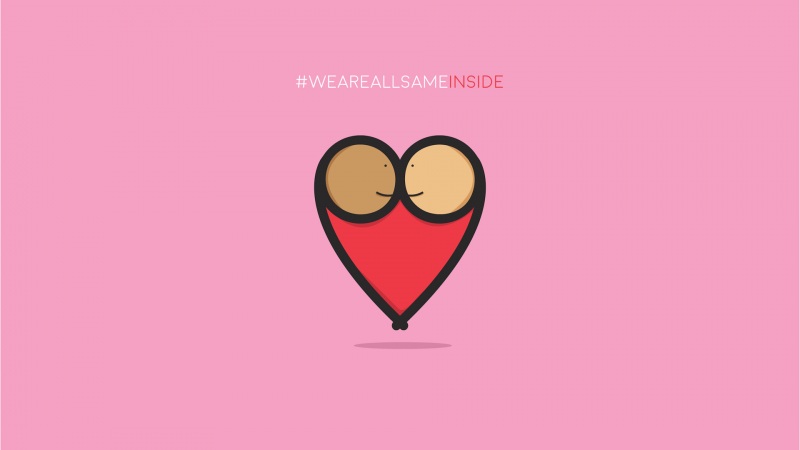Restore Recent Places to Windows 10?
/en-us/windows/forum/windows_10-files/restore-recent-places-to-windows-10/037af727-9b06-485e-bb45-4a6c60a3f222?auth=1
Restore Recent Places to Windows 10?
BU BuzzLS asked onInsiderI cannot find a Recent Places folder in Windows 10. I am told that this was replaced by Quick Access. However, Quick Access has a completely different function. Quick Access shows you the folders that youmost commonlyvisit. Recent Places shows you the folders that youmost recentlyvisited, such as when you download to a specific subfolder, open a specific subfolder from Windows Explorer, etc. This is completely missing under the Quick Access folder (which appears to be the counterpart to the Favorites folder in Windows 8.1). Is there a way to restore or to call up the Recent Places folders to file Explorer in Windows 10? Or did when does completely dispense with this extremely useful feature? 741 people had this questionAnswerThePhinx replied on
I agree that showing only "Recent Folders" is better and less cluttered than the "Recent Items" in Windows 10.I can tell youthatRecent Folders exists in Windows 10, butit ishiddenand needs to be revived. ;)
Part 1: How to get Recent Folders displaying in Windows 10 permanently:
1)Start a Run dialog box by either right-clicking the Start button and choose Run, or by pressing the WinKey + R keys.
2)Copy and paste the following line into the Run dialog box, then press Enter:
shell:::{22877a6d-37a1-461a-91b0-dbda5aaebc99}
3)File Explorer will open and display the "Recent folders". You'll see that it is located below the Recycled Bin on the left hand side of the screen.
4)Right-click "Recent folders" and select "Pin to Quick Access". You can also select "Pin to Start"if you want. When you close File Explorer "Recent folders" will remove itself from below the Recycled Bin, butwill remain under Quick Access.
5)You can drag the Recent folders to any position under Quick Access now.
Part 2:The simple way to get Recent Folders working in Save As dialog boxes in Windows 10:
Recent Folders inWindows 10 has now been revived,but just likethe "Recent Items" folder, by default it ishidden from Save As dialog boxes in Windows 10. (I've already posted a fix today - August 29, -to get Recent Items working in Save As dialog boxes for Windows 10 which you can find posted here and here.)Below is the firstoftwo ways I've now figured outto get the Recent Folders to appear in "Save As" dialog boxes:
1)Within a Save As dialog box, right-clickthe folder name at the top and to the left of the search box. Nowselect "Edit Address". The path should turn into text and become highlighted blue.
2)Replace the highlighted text by copying and pasting the following line, and then press Enter:
shell:::{22877a6d-37a1-461a-91b0-dbda5aaebc99}
Now you can save inside one of your recent folders!
Part 3: How to enable Recent Folders to work in Save As dialog boxes in Windows 10 permanently:
Important:The following steps are for advanced users only. It changes key permissions and settings in the registry. I've decided to share this because people are asking for it, and I spent thetime to figure it out. Proceed at your own risk.
Beloware the steps for thesecond and permanent way to get Recent Folders to work in Save As dialog boxes in Windows 10.
1)Perform a System Restore point backup of C drive prior to starting
2)Complete all the steps in "Part 1: How to get Recent Folders displaying in Windows 10 permanently"above
3)Open the Registry (regedit.exe) with Administrator privileges
4)Navigate to the following registry key:
HKEY_CLASSES_ROOT\CLSID\{22877a6d-37a1-461a-91b0-dbda5aaebc99}\ShellFolder
5)Right-click ShellFolder and select Permissions
6)Click Advanced
7)At the top, click Change
8)Type in ADMINISTRATORS and then click Check Names
9)Click Ok and then Ok
10)Within the "Group or user names:" section, select Administrators so that it is highlighted blue
11)Tick the box corresponding to Allow Full Control
12)Click Ok to close the Permissions box
13)On the right side of the Registry Editor, now double-click "Attributes"
14)Replace the existing Hexadecimal number of 0000 with 70010020 and then press Ok
15)Now navigate to the following registry key:
HKEY_CLASSES_ROOT\Wow6432Node\CLSID\{22877a6d-37a1-461a-91b0-dbda5aaebc99}\ShellFolder
16)Repeat steps 5 to 14 once again but this time for thisparticular ShellFolder registry key
17)Close the Registry Editor
That's it. Now all Windows 10 software applications will allow you to Save As in the "Recent Folders" under the Quick Access menu.
Recent Folders in Windows 10 = Phixed!
- ThePhinx