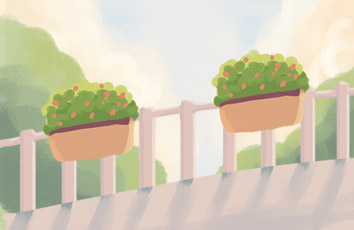人脸识别(一):Ubuntu Python安装dlib C++ library
人脸识别(二):如何使用 dlib 实现简单的人脸识别功能
人脸识别(四):人脸识别理论、原理、分类、概括,请针对性学习所需算法,不要全学。
人脸识别(五):基于Adaboost的人脸检测算法,及实例教程
目录
前言
安装face_recognition库
人脸检测和人脸轮廓检测
人脸比对
检测视频中的人脸
人脸识别
视频中人脸识别
CNN模型与CUDA加速人脸检测
使用命令窗识别人脸
使用命令窗调整容忍度
使用命令窗显示人脸之间的匹配度/距离
使用命令窗只输出人名
使用命令窗控制CPU核数
小结
前言
人脸识别(二)/qq_39709813/article/details/105644815学习了使用dlib实现常用的人脸识别功能,今天将在dlib基础上使用face_recognition库实现人脸识别。
dlib的检测精度为99.13%,这次使用的face_recognition库的检测精度为99.38%,二者都是很好的人脸识别库,都支持机器学习等方面的应用。
face_recognition除了在程序中使用外,也可以在命令窗内直接使用。
dlib库文件见:/download/qq_39709813/12339920
face_recognition库文件见:/download/qq_39709813/12346000
本文程序实例代码见:/download/qq_39709813/12348320
这些内容仅供学习参考使用。
安装face_recognition库
安装库之前需要安装dlib库,因为face_recognition是以dlib为支撑。安装dlib的方法见/qq_39709813/article/details/105614115
安装完dlib之后,进入face_recognition_master文件夹内,打开命令窗口,进入所需要的环境,输入:
pip3 install face_recognition
人脸检测和人脸轮廓检测
使用检测框框取人脸部分和绘出人脸轮廓必要的68点。具体代码保存在test1.py中,效果如下:
import face_recognitionimport cv2path = './face_images/_001322.jpg'img = cv2.imread(path)img_rgb = img[:, :, ::-1]face_location = face_recognition.face_locations(img_rgb) # 检测框位置face_landmarks_list = face_recognition.face_landmarks(img_rgb) #面部轮廓位置for i in range(len(face_location)):#绘制检测狂rect = face_location[i]cv2.rectangle(img, (rect[3], rect[0]), (rect[1], rect[2]), (0, 0, 255), 2)for word, face_landmarks in enumerate(face_landmarks_list):#绘制面部轮廓点for key, marks in face_landmarks.items():for i in range(len(marks)):point = marks[i]cv2.circle(img,(point[0], point[1]),2,(0,255,0))# img[point[1], point[0]]= [255,255,255]cv2.imshow('img', img)cv2.waitKey(0)print("finish")
人脸比对
实现两张人脸的比对,如果是同一人,输出true,否则输出false。具体代码保存在test2.py中,效果如下:
import face_recognitionpath_know = './people_i_know/obama.jpg'path_unknow = './unknow_people/unknow2.jpg'know = face_recognition.load_image_file(path_know)# 已知人的面部轮廓位置unknow = face_recognition.load_image_file(path_unknow)# 未知人的面部轮廓位置know_encoding = face_recognition.face_encodings(know)[0]# 已知人面部编码unknow_encoding = face_recognition.face_encodings(unknow)[0]# 未知人面部编码result = pare_faces([know_encoding],unknow_encoding)# 对比两个面部编码print(result)
检测视频中的人脸
在检检测人脸的基础上,结合opencv实现在视频流中的人脸识别功能。具体代码保存在test3.py中,效果如下:
import face_recognitionimport cv2video_capture = cv2.VideoCapture('./video/short_hamilton_clip.mp4')# video_capture = cv2.VideoCapture(0)while True:ret, frame = video_capture.read()img_rgb = frame[:, :, ::-1]face_location = face_recognition.face_locations(img_rgb)# face_location = face_recognition.face_locations(img_rgb, model="cnn")# 使用CNN模型for (top, right,bottom, left) in face_location:cv2.rectangle(frame, (left, top), (right, bottom), (0, 0, 255), 2)#绘制检测框cv2.imshow('image',frame)if cv2.waitKey(1) & 0xFF == ord('q'):breakvideo_capture.release()cv2.destroyAllWindows()
人脸识别
检测人脸之后,通过对 面部特征的编码,将其转化为特征向量,通过比对两张脸之间的特征向量确定人脸是否认识。
其中path_know是已经认识人的文件路径,path_unknow是需要识别的文件路径。这就需要事先把认识的人和不认识的人分别放在people_i_know和unknow_people文件夹中。
程序输出的是需要识别的人的具体名字或者unknow,具体的代码保存在test4.py中,效果如下:
import face_recognitionimport ospath_know = './people_i_know'path_unknow = './unknow_people'know = {}for path in os.listdir(path_know):#建立已知人的面部特征字典库img = face_recognition.load_image_file(path_know+'/'+path)encoding = face_recognition.face_encodings(img)[0]name = path.split('.')[0]know[name] = encodingmatch = {}for path in os.listdir(path_unknow):img = face_recognition.load_image_file(path_unknow+'/'+path)encoding = face_recognition.face_encodings(img)[0]# 获取未知人的面部特征name = path.split('.')[0]match[name] = 'unknow'for key, value in know.items():if pare_faces([value],encoding)[0]:#与库里的特征进行比对match[name] = keybreakprint(match)for key, value in match.items():print(key+' is '+ value)
视频中人脸识别
在人脸识别之上,结合opencv实现视频中的人脸识别。具体代码保存在test5.py中,效果如下:
import face_recognitionimport cv2import numpy as npimport os# video_capture = cv2.VideoCapture(0)qvideo_capture = cv2.VideoCapture('./video/hamilton_clip.mp4')path_know = './people_i_know'known_face_encodings = []known_face_names = []for path in os.listdir(path_know):img = face_recognition.load_image_file(path_know+'/'+path)encoding = face_recognition.face_encodings(img)[0]known_face_encodings.append(encoding)name = path.split('.')[0]known_face_names.append(name)# Initialize some variablesface_locations = []face_encodings = []face_names = []process_this_frame = Truewhile True:# Grab a single frame of videoret, frame = video_capture.read()# Resize frame of video to 1/4 size for faster face recognition processingsmall_frame = cv2.resize(frame, (0, 0), fx=0.25, fy=0.25)# Convert the image from BGR color (which OpenCV uses) to RGB color (which face_recognition uses)rgb_small_frame = small_frame[:, :, ::-1]# Only process every other frame of video to save timeif process_this_frame:# Find all the faces and face encodings in the current frame of videoface_locations = face_recognition.face_locations(rgb_small_frame)face_encodings = face_recognition.face_encodings(rgb_small_frame, face_locations)face_names = []for face_encoding in face_encodings:# See if the face is a match for the known face(s)matches = pare_faces(known_face_encodings, face_encoding)name = "Unknown"# # If a match was found in known_face_encodings, just use the first one.# if True in matches:#first_match_index = matches.index(True)#name = known_face_names[first_match_index]# Or instead, use the known face with the smallest distance to the new faceface_distances = face_recognition.face_distance(known_face_encodings, face_encoding)best_match_index = np.argmin(face_distances)if matches[best_match_index]:name = known_face_names[best_match_index]face_names.append(name)process_this_frame = not process_this_frame# Display the resultsfor (top, right, bottom, left), name in zip(face_locations, face_names):# Scale back up face locations since the frame we detected in was scaled to 1/4 sizetop *= 4right *= 4bottom *= 4left *= 4# Draw a box around the facecv2.rectangle(frame, (left, top), (right, bottom), (0, 0, 255), 2)# Draw a label with a name below the facecv2.rectangle(frame, (left, bottom - 35), (right, bottom), (0, 0, 255), cv2.FILLED)font = cv2.FONT_HERSHEY_DUPLEXcv2.putText(frame, name, (left + 6, bottom - 6), font, 1.0, (255, 255, 255), 1)# Display the resulting imagecv2.imshow('Video', frame)# Hit 'q' on the keyboard to quit!if cv2.waitKey(1) & 0xFF == ord('q'):break# Release handle to the webcamvideo_capture.release()cv2.destroyAllWindows()
CNN模型与CUDA加速人脸检测
使用CNN模型批量检测视频、图片中的人脸,通过使用GPU加速,速度是原先的3倍左右。程序结果不输出图像,仅仅输出文字结果。具体代码保存在test6.py中,效果如下:
import face_recognitionimport cv2# Open video filevideo_capture = cv2.VideoCapture("./video/hamilton_clip.mp4")frames = []frame_count = 0while video_capture.isOpened():# Grab a single frame of videoret, frame = video_capture.read()# Bail out when the video file endsif not ret:break# Convert the image from BGR color (which OpenCV uses) to RGB color (which face_recognition uses)frame = frame[:, :, ::-1]# Save each frame of the video to a listframe_count += 1frames.append(frame)# Every 128 frames (the default batch size), batch process the list of frames to find facesif len(frames) == 128:batch_of_face_locations = face_recognition.batch_face_locations(frames, number_of_times_to_upsample=0)# Now let's list all the faces we found in all 128 framesfor frame_number_in_batch, face_locations in enumerate(batch_of_face_locations):number_of_faces_in_frame = len(face_locations)frame_number = frame_count - 128 + frame_number_in_batchprint("I found {} face(s) in frame #{}.".format(number_of_faces_in_frame, frame_number))for face_location in face_locations:# Print the location of each face in this frametop, right, bottom, left = face_locationprint(" - A face is located at pixel location Top: {}, Left: {}, Bottom: {}, Right: {}".format(top, left, bottom, right))# Clear the frames array to start the next batchframes = []
使用命令窗识别人脸
命令窗允许我们直接在文件夹中直接识别人脸,而不需要载入IDLE中。但注意使用有face_recognition包的环境。
同上,people_i_know存放已经知道的人脸图像,unknow_people存放需要识别的图像。
方法如下:
face_recognition ./people_i_know/ ./unknow_people/
使用命令窗调整容忍度
此处的--tolerance 0.54即为容忍度设置参数,方法如下:
face_recognition --tolerance 0.54 ./people_i_know/ ./unknow_people/
使用命令窗显示人脸之间的匹配度/距离
通过设置参数--show-distance true即可,方法如下:
face_recognition --show-distance true ./people_i_know/ ./unknow_people/
使用命令窗只输出人名
设置参数 |cut -d ',' -f2即可,方法如下:
face_recognition --show-distance true ./people_i_know/ ./unknow_people/ |cut -d ',' -f2
使用命令窗控制CPU核数
设置 --cpus -1使用最大核数,具体核数可以自定义,方法如下:
face_recognition --cpus -1 ./people_i_know/ ./unknow_people/
展望
人脸识别的内容很丰富,本文的内容到此结束,以上内容可以作为入门人脸识别的参考例程。更多开发的内容,希望读者可以结合自己所需的场景进行探索、开发。
小结
至此,我们已经可以使用dlib 或者 face_recognition 库实现人脸检测、识别,还推广到视频和其他的场景中。这些都是为学习人脸识别准备,如果有人脸识别的理论基础最好,若是没有理论基础,可以先跟随以上代码抄一抄、调一调参数,找一找感觉。
往后一篇将重点介绍人脸识别的理论基础,感兴趣的话可以看看。
下一篇将简要学习人脸识别的理论、算法分类,推荐读者针对性研究:
人脸识别(四):人脸识别理论、原理、分类、概括,请针对性学习所需算法,不要全学。