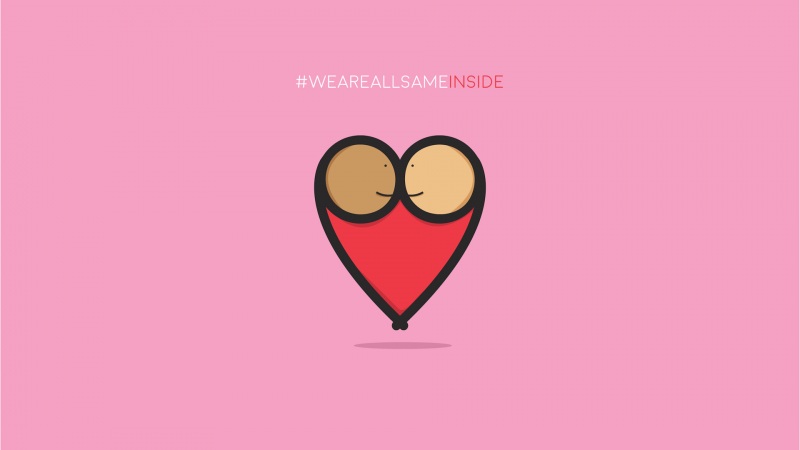PIL中设计的几个基本概念
1.通道(bands):即使图像的波段数,RGB图像,灰度图像
以RGB图像为例:
>>>from PIL import Image
>>>im = Image.open('*.jpg') # 打开一张RGB图像
>>>im_bands = im.g
etbands() # 获取RGB三个波段
>>>len(im_bands)
>>>print im_bands[0,1,2] # 输出RGB三个值
2.模式(mode):定义了图像的类型和像素的位宽。共计9种模式:
>>> im.mode
① 1:1位像素,表示黑和白,但是存储的时候每个像素存储为8bit。
② L:8位像素,表示黑和白。
③ P:8位像素,使用调色板映射到其他模式。
④ RGB:3x8位像素,为真彩色。
⑤ RGBA:4x8位像素,有透明通道的真彩色。
⑥ CMYK:4x8位像素,颜色分离。
⑦ YCbCr:3x8位像素,彩色视频格式。
⑧ I:32位整型像素。
⑨ F:32位浮点型像素。
3.尺寸(size):获取图像水平和垂直方向上的像素数
>>> im.size()
4.坐标系统(coordinate system):
PIL使用笛卡尔像素坐标系统,坐标(0,0)位于左上角。
注意:坐标值表示像素的角;位于坐标(0,0)处的像素的中心实际上位于(0.5,0.5)。
5.调色板(palette):
调色板模式("P")适用一个颜色调色板为每一个像素定义具体的颜色值。
6.信息(info)
>>> im.info() # 返回值为字典对象
7.滤波器(filters):将多个输入像素映射为一个输出像素的几何操作
PIL提供了4种不同的采样滤波器:
① NEAREST:最近滤波。从输入图像中选取最近的像素作为输出像素。
② BILINEAR:双线性内插滤波。在输入图像的2*2矩阵上进行线性插值。
③ BICUBIC:双立方滤波。在输入图像的4*4矩阵上进行立方插值。
④ ANTIALIAS:平滑滤波。对所有可以影响输出像素的输入像素进行高质量的重采样滤波,以计算输出像素值。
im.resize()和im.thumbnail()用到了滤波器
方法一:resize(size,filter = None)
>>> from PIL import Image
>>> im = Image.open('*.jpg')
>>> im.size
>>> im_resize = im.resize((256,256)) #default 情况下是NEAREST插值方法
>>> im_resize0 = im.resize((256,256), Image.BILINEAR)
>>> im_resize0.size
>>> im_resize1 = im.resize((256,256), Image.BICUBIC)
>>> im_resize2 = im.resize((256,256), Image.ANTIALIAS)
方法二:im.thumbnail(size,filter = None)
对于pil的相关介绍就到这里了,下面分享一个使用pil进行图像处理(等比例压缩、裁剪)实例代码,如下:
#coding:utf-8
'''
python图片处理
@author:fc_lamp
@blog:http://fc-lamp./
'''
import Image as image
#等比例压缩图片
def resizeImg(**args):
args_key = {'ori_img':'','dst_img':'','dst_w':'','dst_h':'','save_q':75}
arg = {}
for key in args_key:
if key in args:
arg[key] = args[key]
im = image.open(arg['ori_img'])
ori_w,ori_h = im.size
widthRatio = heightRatio = None
ratio = 1
if (ori_w and ori_w > arg['dst_w']) or (ori_h and ori_h > arg['dst_h']):
if arg['dst_w'] and ori_w > arg['dst_w']:
widthRatio = float(arg['dst_w']) / ori_w #正确获取小数的方式
if arg['dst_h'] and ori_h > arg['dst_h']:
heightRatio = float(arg['dst_h']) / ori_h
if widthRatio and heightRatio:
if widthRatio < heightRatio:
ratio = widthRatio
else:
ratio = heightRatio
if widthRatio and not heightRatio:
ratio = widthRatio
if heightRatio and not widthRatio:
ratio = heightRatio
newWidth = int(ori_w * ratio)
newHeight = int(ori_h * ratio)
else:
newWidth = ori_w
newHeight = ori_h
im.resize((newWidth,newHeight),image.ANTIALIAS).save(arg['dst_img'],quality=arg['save_q'])
'''
image.ANTIALIAS还有如下值:
NEAREST: use nearest neighbour
BILINEAR: linear interpolation in a 2x2 environment
BICUBIC:cubic spline interpolation in a 4x4 environment
ANTIALIAS:best down-sizing filter
'''
#裁剪压缩图片
def clipResizeImg(**args):
args_key = {'ori_img':'','dst_img':'','dst_w':'','dst_h':'','save_q':75}
arg = {}
for key in args_key:
if key in args:
arg[key] = args[key]
im = image.open(arg['ori_img'])
ori_w,ori_h = im.size
dst_scale = float(arg['dst_h']) / arg['dst_w'] #目标高宽比
ori_scale = float(ori_h) / ori_w #原高宽比
if ori_scale >= dst_scale:
#过高
width = ori_w
height = int(width*dst_scale)
x = 0
y = (ori_h - height) / 3
else:
#过宽
height = ori_h
width = int(height*dst_scale)
x = (ori_w - width) / 2
y = 0
#裁剪
box = (x,y,width+x,height+y)
#这里的参数可以这么认为:从某图的(x,y)坐标开始截,截到(width+x,height+y)坐标
#所包围的图像,crop方法与php中的imagecopy方法大为不一样
newIm = im.crop(box)
im = None
#压缩
ratio = float(arg['dst_w']) / width
newWidth = int(width * ratio)
newHeight = int(height * ratio)
newIm.resize((newWidth,newHeight),image.ANTIALIAS).save(arg['dst_img'],quality=arg['save_q'])
#水印(这里仅为图片水印)
def waterMark(**args):
args_key = {'ori_img':'','dst_img':'','mark_img':'','water_opt':''}
arg = {}
for key in args_key:
if key in args:
arg[key] = args[key]
im = image.open(arg['ori_img'])
ori_w,ori_h = im.size
mark_im = image.open(arg['mark_img'])
mark_w,mark_h = mark_im.size
option ={'leftup':(0,0),'rightup':(ori_w-mark_w,0),'leftlow':(0,ori_h-mark_h),
'rightlow':(ori_w-mark_w,ori_h-mark_h)
}
im.paste(mark_im,option[arg['water_opt']],mark_im.convert('RGBA'))
im.save(arg['dst_img'])
#Demon
#源图片
ori_img = 'D:/tt.jpg'
#水印标
mark_img = 'D:/mark.png'
#水印位置(右下)
water_opt = 'rightlow'
#目标图片
dst_img = 'D:/python_2.jpg'
#目标图片大小
dst_w = 94
dst_h = 94
#保存的图片质量
save_q = 35
#裁剪压缩
clipResizeImg(ori_img=ori_img,dst_img=dst_img,dst_w=dst_w,dst_h=dst_h,save_q = save_q)
#等比例压缩
#resizeImg(ori_img=ori_img,dst_img=dst_img,dst_w=dst_w,dst_h=dst_h,save_q=save_q)
#水印
#waterMark(ori_img=ori_img,dst_img=dst_img,mark_img=mark_img,water_opt=water_opt)
总结
以上就是本文关于python使用pil进行图像处理(等比例压缩、裁剪)实例代码的全部内容,希望对大家有所帮助。感兴趣的朋友可以继续参阅本站:
如有不足之处,欢迎留言指出。感谢朋友们对本站的支持!