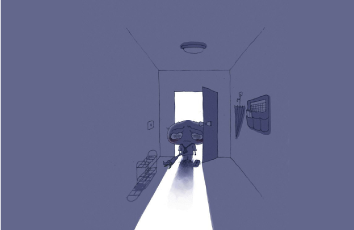Error Message
In some instances, services cannot be deleted, started, or stopped, and a “Stopping…” (or “Starting…”) message is displayed in ArcGIS Server Manager. When an attempt is made to delete, start, or stop the service, the following message displays:
Error:
Service is currently being configured by another administrative operation.
Cause
The error occurs due to the following reasons:
The service has a corrupt lock file.
The service shows a different status for the real-time state and the configured state. (The status of a service can be viewed in the ArcGIS Server Administrator Directory from services > [service name] > status.)
There is a change in permissions of the ArcGIS Server account for the following folders: arcgisserver, C:\Program Files\ArcGIS\Server, or Python27.
Solution or Workaround
To resolve the error, run the Configure ArcGIS Server Account utility (for Windows), and restart the ArcGIS Server Windows service. If the site has multiple ArcGIS Server machines, ensure that the process is done on all machines. This verifies the required permissions are set and clears out any corrupt lock files. Follow the steps below to run the Configure ArcGIS Server Account utility.
Note:
Running the Configure ArcGIS Server Account utility requires the user name and password of the account that is used to run ArcGIS Server. The account can be either a domain account or a local account. If the account is not known, find the account by looking in the Windows Services console. For more information, refer to ArcGIS Enterprise: Installation Guides - The
ArcGIS Server account
1.Identify the config-store, directories, and logs locations. By default, they are stored in C:\arcgisserver and can also be viewed in ArcGIS Server Manager.
Note:
Note down the locations if necessary as the locations are required in a later step.
a.On the ArcGIS Server Manager main menu, click Site > Configuration Store to view the locations of the config-store and directories.
b.Click Logs > Settings to view the logs location.
Screen shot of the log settings to view the logs location
2.Open the Configure ArcGIS Server Account utility from the Windows Start menu (All Programs > ArcGIS > ArcGIS Server > Configure ArcGIS Server Account), type in the user name and password of the ArcGIS Server Account, and click Next.
3.Enter the paths for the directories, config-store, and logs, and click Next.
4.Select whether to export a configuration file to use on other machines in the site (if applicable), and click Next.
5.Click Configure in the next window to begin the configuration process.
6.Restart the ArcGIS Server Windows service when the configuration completes. If there are other machines in the site, repeat the same workflow on each machine.
Note:
For Linux users, set file permissions manually for the config-store and directories because the Configure ArcGIS Server Account utility is not supported in Linux, and then, restart the ArcGIS Server Linux service.