转载于:/ylmf/tips/09071779.html测试red hat5也可以这样用
在VMware下安装Ubuntu,那么必须安装VMware-tools,才能获得更好的体验,包括屏幕分辨率、声音、和windows共享剪贴板等等。
1、点击VMware菜单的-VM-Install VMware Tools
这时,在Ubuntu下会自动加载Linux版的VMware Tools的安装光盘镜像。你会看到虚拟机的桌面上出现了一个名为VMware Tools的光盘图标,并且被自动打开。
其中包括VMwareTools-xxx-i386.rpm和VMwareTools- xxx.tar.gz两个文件。
如果你双击那个 rpm 文件,会提示说不支持的软件包,因为 rpm 是为 RedHat 准备的安装包,我们需要的是 .tar.gz 那个。
2、把 .tar.gz 文件拷贝而到桌面,右键菜单-解压缩到此处。会自动解压为一个 vmware-tools-distrib 目录。
打开终端(系统的应用程序菜单-附件-终端)
3、然后在终端里面执行以下命令行:
$ cd Desktop(要是中文的就是 $ cd 桌面)
$ cd vmware-tools-distrib
$ sudo ./vmware-install.pl
4、回车之后提示输入管理员密码,然后一路确认回车后(相当于在Windows里安装软件时所填答的诸多对话框,我们这里均采用缺省设置),直到最后出现“Enjoy——the VMware team”的字样后,VMwareTools终于安装完成了。
过程如下:
Creating a new VMware Tools installer database using the tar4 format.
Installing VMware Tools.
In which directory do you want to install the binary files?
[/usr/bin] y
The path "y" is a relative path. Please enter an absolute path.
In which directory do you want to install the binary files?
[/usr/bin] y
The path "y" is a relative path. Please enter an absolute path.
In which directory do you want to install the binary files?
[/usr/bin] y
The path "y" is a relative path. Please enter an absolute path.
In which directory do you want to install the binary files?
[/usr/bin] y
The path "y" is a relative path. Please enter an absolute path.
In which directory do you want to install the binary files?
[/usr/bin] y
The path "y" is a relative path. Please enter an absolute path.
In which directory do you want to install the binary files?
[/usr/bin] y
The path "y" is a relative path. Please enter an absolute path.
In which directory do you want to install the binary files?
[/usr/bin] y
The path "y" is a relative path. Please enter an absolute path.
In which directory do you want to install the binary files?
[/usr/bin]
What is the directory that contains the init directories (rc0.d/ to rc6.d/)?
[/etc]
What is the directory that contains the init scripts?
[/etc/init.d]
In which directory do you want to install the daemon files?
[/usr/sbin]
In which directory do you want to install the library files?
[/usr/lib/vmware-tools]
The path "/usr/lib/vmware-tools" does not exist currently. This program is
going to create it, including needed parent directories. Is this what you want?
[yes]
In which directory do you want to install the documentation files?
[/usr/share/doc/vmware-tools]
The path "/usr/share/doc/vmware-tools" does not exist currently. This program
is going to create it, including needed parent directories. Is this what you
want? [yes]
The installation of VMware Tools 6.5.0 build-118166 for Linux completed
successfully. You can decide to remove this software from your system at any
time by invoking the following command: "/usr/bin/vmware-uninstall-tools.pl".
Before running VMware Tools for the first time, you need to configure it by
invoking the following command: "/usr/bin/vmware-config-tools.pl". Do you want
this program to invoke the command for you now? [yes]
Stopping VMware Tools services in the virtual machine:
Guest operating system daemon: done
Virtual Printing daemon: done
The bld-2.6.24-16-i386generic-Ubuntu8.04 - vmmemctl module loads perfectly into
the running kernel.
The bld-2.6.24-16-i386generic-Ubuntu8.04 - vmhgfs module loads perfectly into
the running kernel.
The bld-2.6.24-16-i386generic-Ubuntu8.04 - vmxnet module loads perfectly into
the running kernel.
update-initramfs: Generating /boot/initrd.img-2.6.24-16-generic
The bld-2.6.24-16-i386generic-Ubuntu8.04 - vmblock module loads perfectly into
the running kernel.
[EXPERIMENTAL] The VMware FileSystem Sync Driver (vmsync) is a new feature that
creates backups of virtual machines. Please refer to the VMware Knowledge Base
for more details on this capability. Do you wish to enable this feature?
[no] yes
The bld-2.6.24-16-i386generic-Ubuntu8.04 - vmsync module loads perfectly into
the running kernel.
The bld-2.6.24-16-i386generic-Ubuntu8.04 - vmci module loads perfectly into the
running kernel.
The bld-2.6.24-16-i386generic-Ubuntu8.04 - vsock module loads perfectly into
the running kernel.
Detected version 7.3.0.
Please choose one of the following display sizes that X will start with (1 -
29):
[1] "320x200"
[2] "320x240"
[3] "400x300"
[4] "512x384"
[5] "640x400"
[6] "640x480"
[7] "720x480"
[8] "800x480"
[9] "854x480"
[10]< "720x576"
[11] "800x600"
[12] "1024x768"
[13] "1280x720"
[14] "1280x768"
[15] "1152x864"
[16] "1280x800"
[17] "1366x768"
[18] "1280x960"
[19] "1440x900"
[20] "1280x1024"
[21] "1400x1050"
[22] "1680x1050"
[23] "1600x1200"
[24] "1920x1080"
[25] "1920x1200"
[26] "1920x1440"
[27] "2048x1536"
[28] "2560x1600"
[29] "2560x1920"
Please enter a number between 1 and 29:
[10] 11
This is a pre-release version of the X server from The Foundation.
It is not supported in any way.
Bugs may be filed in the bugzilla at /.
Select the "xorg" product for bugs you find in this release.
Before reporting bugs in pre-release versions please check the
latest version in the Foundation git repository.
See /wiki/GitPage for git access instructions.
X Server 1.4.0.90
Release Date: 5 September
X Protocol Version 11, Revision 0
Build Operating System: Linux Ubuntu (xorg-server 2:1.4.1~git0131-1ubuntu9)
Current Operating System: Linux jim-desktop 2.6.24-16-generic #1 SMP Thu Apr 10 13:23:42 UTC i686
Build Date: 15 April 05:26:17PM
Before reporting problems, check to make sure that you have the latest version.
Module Loader present
Markers: (--) probed, (**) from config file, (==) default setting,
(++) from command line, (!!) notice, (II) informational,
(WW) warning, (EE) error, (NI) not implemented, (??) unknown.
(++) Log file: "/tmp/vmware-config0/XF86ConfigLog.6478", Time: Fri Sep 26 18:16:38
(++) Using config file: "/tmp/vmware-config0/XF86Config.6478"
(II) Module "ramdac" already built-in
X is running fine with the new config file.
expected keysym, got XF86KbdLightOnOff: line 70 of pc
expected keysym, got XF86KbdBrightnessDown: line 71 of pc
expected keysym, got XF86KbdBrightnessUp: line 72 of pc
expected keysym, got XF86KbdLightOnOff: line 70 of pc
expected keysym, got XF86KbdBrightnessDown: line 71 of pc
expected keysym, got XF86KbdBrightnessUp: line 72 of pc
FreeFontPath: FPE "/usr/share/fonts/X11/misc" refcount is 2, should be 1; fixing.
Checking acpi hot plug done
Starting VMware Tools services in the virtual machine:
Switching to guest configuration: done
Guest filesystem driver: done
Mounting HGFS shares: failed
Guest memory manager: done
Guest vmxnet fast network device: done
VM communication interface: done
VM communication interface socket family: done
Blocking file system: done
File system sync driver: done
Guest operating system daemon: done
Virtual Printing daemon: done
The configuration of VMware Tools 6.5.0 build-118166 for Linux for this running
kernel completed successfully.
You must restart your X session before any mouse or graphics changes take
effect.
You can now run VMware Tools by invoking the following command:
"/usr/bin/vmware-toolbox" during an X server session.
To enable advanced X features (e.g., guest resolution fit, drag and drop, and
file and text copy/paste), you will need to do one (or more) of the following:
1. Manually start /usr/bin/vmware-user
2. Log out and log back into your desktop session; and,
3. Restart your X session.
To use the vmxnet driver, restart networking using the following commands:
/etc/init.d/networking stop
rmmod pcnet32
rmmod vmxnet
modprobe vmxnet
/etc/init.d/networking start
If the virtual printer feature is enabled, you will need to restart the CUPS
service to make use of this feature.